Member eligibility, panel listings, and reports
Member listings are available and include data accurate as of the close of business on the previous day.
Access member listings and reports through Availity Essentials
Real-time member eligibility information and member reports are available exclusively through Availity Essentials. Log in to access member-specific information.
The Panel Listing application is available to providers to research and download a complete list of past and current primary medical provider members assigned to a specific provider, group, or IPA.
Don’t have an Availity Essentials account?
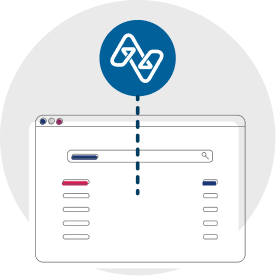
Finding tools in Availity Essentials
Eligibility and benefits inquiry
To check member eligibility and benefits:
- From the Availity Essentials homepage, select Patient Registration from the top navigation.
- Select Eligibility and Benefits Inquiry.
Member panel listings
Note: There’s a separate registration your organization’s administrator needs to complete to access this tool. Please refer to the registration instructions in the Registration for Provider Online Reporting tool.
To access member panel listings:
- From the Availity Essentials home page, select Payer Spaces from the top navigation.
- Select the appropriate health plan.
- From the Payer Spaces home page, select the Applications tab.
- From the Applications tab, select the Provider Online Reporting tile.
- From the Provider Online Reporting page, select the Organization and then submit.
- From the Provider Online Reporting application, select Member Panel Listings.
Member reports
Note: There’s a separate registration your organization’s administrator needs to complete to access this tool. Please refer to the registration instructions in the Registration for Provider Online Reporting tool.
To access member reports:
- From the Availity Essentials home page, select Payer Spaces from the top navigation.
- Select the appropriate health plan.
- From the Payer Spaces home page, select the Applications tab.
- From the Applications tab, select the Provider Online Reporting tile.
- From the Provider Online Reporting page, select the Organization and submit.
- From the Provider Online Reporting application, select Member Reports.
Registration for provider online reporting
Note: Your organization’s administrator must complete this registration process and grant users in the organization access.
- From the Availity Essentials home page, select Payer Spaces from the top navigation.
- Select the appropriate health plan.
- From the Payer Spaces home page, select the Applications tab.
- From the Applications tab, select the Provider Online Reporting tile.
- Select I Agree on the Disclaimer page.
You’ll be redirected and see the message, "Welcome to Provider Online Reporting."
- Select Register/Maintain Organization to register your organization’s tax ID to the applicable program.
- Select Register Tax ID to register for the eligible program (member reports or panel listings).
- Select Maintain User/Register User to grant access to users.
- Complete all fields on the Register User page. Select ADD TO PREVIEW and Save.
- Go to Report Search, select the program, complete the required fields and select Search.
- A file should now be available.
To access provider online reporting for all users once registration is completed:
- From the Availity Essentials home page, select Payer Spaces from the top navigation.
- Select the appropriate health plan.
- From the Payer Spaces home page, select the Applications tab.
- From the Applications tab, select the Provider Online Reporting tile.
- Select I Agree on the Disclaimer page.
- Navigate to Report Search, choose the program, complete the required fields and select Search.
- A file should now be available.
Provider tools & resources
- Log in to Availity
- Launch Provider Learning Hub
- Learn about Availity
- Precertification lookup tool
- Precertification requirements
- Claims overview
- Member eligibility & pharmacy overview
- Policies, guidelines & manuals
- Referrals
- Forms
- Training academy
- Pharmacy information
- Electronic data interchange (EDI)
Interested in becoming a provider in the Wellpoint network?
We look forward to working with you to provide quality service for our members.
Join our network